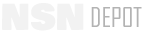PS Magazine - TB 43-PS-581
PS, The Preventative Maintenance Monthly
ISSUE 581
APRIL 2001
PS 581
APR 01
57
Go to the ULLS MAIN MENU and select the EQUIPMENT FILE UPDATE
process. Then, select the EDF CHANGE/UPDATE OPTIONS and then the
UPDATE ADMIN NUMBER DATA. Enter the ADMIN NUMBER of the vehi-
cle and press <ENTER>. Correct the CURRENT ODOMETER READING field
only—never
change the numbers in the CUMULATIVE EQUIPMENT READ-
ING field for any reason. Press <ENTER> and the system will do the rest. Use
this procedure when reporting the new odometer reading when a new odometer
is installed.
Again, be sure all open dispatches are closed out then update the
CURRENT ODOMETER READING field
only
and ULLS will do the rest.
Be sure to use the correct mileage unit: K for kilometers; M for miles. And
drop
the tenths of a mile—
only
report whole miles or kilometers like M 1000
for 1000.1 miles or K 1000 if it is 1000.1 kilometers.
Your supply sergeant can verify your unit
UIC, DODAAC and your parent unit UIC.
If your unit UIC is wrong, use the UNIT
TRANSFER OUT and UNIT TRANSFER
IN processes to change it. Use the UNIT
PARAMETER ADD/UPDATE PROCESS to
correct the Reporting UIC if it’s wrong.
The Equipment Data File (EDF) is the key
to readiness info. Verify EDF data as follows.
Print the Equipment Data Reports for
Major Items and Weapon Systems/Sub- sys-
tems. Review them for NSN, EIC, MCSR
and valid system/sub-system configuration.
Update EDF records as needed.
The MMDF LOAD/UPDATE process
updates the MCSR and usage reporting data in the MMDF and EDF automati-
cally. It does not configure weapon sub-systems or input current usage values in
the EDF. Confirm you have the most current MMDF with your support folks.
If not, the odometer was replaced and
the ULLS operator did not correctly post the
new odometer reading.
Close out all open
dispatches then run the Roll-up by
System/Sub-system Admin Number process,
check the usage figures and compare to last
month’s report. If there is a blank, negative
or excessive usage (mileage) then you must
physically check the odometer. Make corrections using the following procedures.
The report period begins on day 16 of month
one and ends on day 15 of the next month. The
report should
never
be run before day 16 of
the report month. For example, if the report
period is 16 Apr 01 - 15 May 01, run the report
on 16 May 01. If you run it too early, your
report will be rejected. Then, it takes hours for
you to restore your ULLS data base.
Get help from your ULLS box tutorial, local Combat Service Support
Automation Management Office (CSSAMO) or call the ULLS experts at (804) 734-
1051, DSN 687- 1051 or by e-mail
cao@SDCL.Lee.army.mil
. LOGSA can help
with AMSS readiness at (256) 955-9670 or DSN 645-9670; AMSS usage at (256)
955-8292 or DSN 645-8292 or by e-mail
amxlsrr@logsa.army.mil
.
But don’t run the report to verify its accu-
racy.
If you do, you close out the maintenance
and parts ordering processes until after the
report runs and the new cycle starts. Instead,
view the data on the ULLS screen or by print-
ing equipment data files. If you are not sure
how to do this, get help from your supervisor or
the help numbers at the end of this article.
The four most common
AMSS End of Period
Report
problems areas are listed here. A yes to
all four questions meets the AMSS standard.
581. 54-57 NEW (C)
2/25/01
5:22 PM
Page 3
Back to TopBack to Top