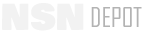PS Magazine - TB 43-PS-624
PS, The Preventative Maintenance Monthly
ISSUE 624
NOVEMBER 2004
Army Interactive adds five more
icons. The
Army Master Data File
management
view
contains
more information than perhaps
any other data view. The other
four views are:
packaging,
SARSS cataloging, HAZMAT,
and
Related NSNs.
Related NSN
SARSSCAT
AMDF MGMT
Packaging
HAZMAT
PS 624
NOV 04
58
users aren’t limited to just one
data view when using fed log’s
interactive screens.
the flis interactive
icon menu bar has
eight data
views.
4th of 5
This data describes all the physical characteristics of the item:
The custom view allows you to select
and arrange the info you need to use
color, dimensions,
weight, capacity,
and the material
it is made from.
Views Organize Data
Historical
Characteristics
Freight
Management
Reference
Supplier
Drawings
Custom
The S/A column lists which agency/service uses
the item. The Phrase Statement often describes
how many items are included in the unit of
issue. In addition, it may also direct you to use a
different item/NSN until that stock is exhausted.
The
characteristics
view gives clear text descriptions of
the dimensions, weight, material, and physical attrib-
utes of the item. This information comes from FED
LOG Disk 5. FED LOG Disk 6 contains representative
drawings
of the item, when available. (Disks 5 and 6
are purchased separately from the basic set.)
The
historical
view
defines cancelled items
and their codes that can
no longer be procured.
The
custom
view is not available unless you have already defined what data is
to be displayed. If you want to create a custom report that displays say just the
NSN, item name, S/A, SOS, and price, follow these steps. Pull down the
File
menu, choose PROPERTIES, then the CUSTOM VIEW tab. Make your choices
from the list on the left by double-clicking on the item. Click OK when finished.
The
management
screen is the FLIS default. Along the left column
the services/agencies that use the NSN are identified. DA is Army.
You need only click on the other seven icons to get additional info.
The
reference
screen shows part numbers and CAGE codes and related data.
Freight
and
supplier
screens are self-explanatory.
We’ll finish up our FED LOG hints next issue with info about FED LOG help and training.
624.58-59(C!)
9/20/04
1:36 PM
Page 1
Click here for a copy of this article you can email to a friend
Back to TopBack to Top