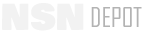PS Magazine - TB 43-PS-728
PS, The Preventative Maintenance Monthly
ISSUE 728
JULY 2013
50
PS 728
JUL 13
Cleaning, Step by Mouse Step
1.
Turn off your computer and shut down the power.
2.
Unplug the mouse cable from the computer.
3.
Turn the mouse upside down. Remove the
plastic ring that holds the ball in place by
twisting it in the direction of the arrows.
Turn the mouse right side up and dump
the ring and ball into your hand. Shake the
mouse gently if you have to.
4.
Scrub the ball and ring with a toothbrush
in warm, soapy water. Make sure to get any
oily film off the ball. Dry them with a clean,
lint-free cloth and set them aside.
Basic Cleaning Materials
•
foam swabs, NSN 4920-01-243-0571
•
can of compressed gas duster. NSN 7930-01-398-2473
brings a box of six 10-oz cans.
•
isopropyl alcohol, NSN 6505-00-655-8366
•
tweezers
•
water
•
mild soap
•
old tooth-
brush
•
clean, soft,
lint-free
cloth. A
scrap from
a cotton
t-shirt
works
best.
*This NSN
is not on
the AMDF.
Order it on
DD Form
1348-6
and put
“NSN not
on AMDF”
in the
REMARKS
block.)
Of Mouses
and Men
Computers…
Of Mouses
and Men
use these
inexpensive items
for cleaning…
your computer
mouse works
on a simple
principle…
argh!
this stupid
mouse!
GRAHR!
…when you move
the mouse over
the mouse pad,
the ball turns the
rollers inside.
problem is, over time the
mouse picks up all kinds of
dirt, lint, hair
and
sticky gunk
as it rolls on the pad.
regular
cleaning helps
keep your
mouse working
smoothly.
the job
is
easy
and
takes only
about 10
minutes.
all this debris can
keep the ball from
rolling freely.
it can also
clog
the rollers and
cause the pointer
to drag or stick.
the moving rollers
send electrical signals
to the computer.
the computer, in turn, sends
signals that move the pointer
on the screen.
if you like, you
can order the
keyboard/mouse
cleaning kit,
NSN
7
930-01-406-2203*.
The kit comes
with a 1-oz pump-
spray bottle
of cleaner, a
2
1
/
2-oz can of
compressed gas
duster and eight
cleaning swabs.
Twist
plastic
ring in
direction
of
arrows
728 50-51.indd
1-2
6/3/13
10:39 AM
Click here for a copy of this article to save or email.
Back to TopBack to Top