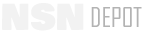PS Magazine - TB 43-PS-742
PS, The Preventative Maintenance Monthly
ISSUE 742
SEPTEMBER 2014
54
PS 742
SEP 14
Printing an Entire Work Package
Printing the Table of Contents
Printing Troubleshooting Procedures
Print Screen
To print the entire
window, including
the left-hand
toggle table of
contents (TOC), do
the following…
To print an entire
work package
(excluding
troubleshooting
procedures),
use one of these
three
methods…
When the table of
contents is open,
click the small
printer icon.
it’s just to the
left of the red
“X” (close) icon
at the top right
side of the TOC
window.
The folders cur-
rently expanded
or collapsed will
print.
Click small printer icon
to print page with TOC.
1.
Main Menu:
Click File: Print.
2.
Icon: Click the printer
icon in the icon menu bar.
3.
Context Menu:
Right-click in the
work package
and select Print.
Because troubleshooting procedures are individual
tracks rather than complete work packages, printing
one of these procedures is slightly
different
than
printing other parts of an IETM.
Open the print
window using
one of the three
methods on the
previous page.
But before the print box dialog
opens, select the option to
print the entire troubleshooting
work package or the currently
selected track.
Click
OK
to print the complete troubleshooting
package, or
Cancel
to print only the current track.
The print screen command, activated
from the file menu, takes a complete
snapshot of the current view,
including the TOC and all menus.
Problems or questions? Submit a ticket to the EMS NG help desk at:
Call the help desk at 1-8
77
-445-1
7
80 or email:
support@ems-helpdesk.com
Use the print screen function
to document any issue that
you need to include in an EMS
support request.
742 54-55.indd
1-2
7/21/14
5:14 PM
Back to TopBack to Top