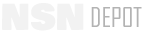PS Magazine - TB 43-PS-612
PS, The Preventative Maintenance Monthly
ISSUE 612
NOVEMBER 2003
PS 612
NOV 03
56
ULLS-S4…
Preparing PBUSE Conversions
ULLS-S4
is now included in the property
book unit supply enhancement (PBUSE) pro-
gram. PBUSE provides close to real time, accu-
rate visibility of your property book account.
The old program only provided snapshots of the
account when it was last updated.
Before you convert your standard property
book system-redesign (SPBS-R) to PBUSE, you
must have the info in your property book vali-
dated. The validation allows PBUSE to start
working for you with the right info, right away.
First, save your property book ALV03 computer
data to ASCII format. When saved the ASCII file must
have a file extension of “.rsm” or “.txt”.
Then go to the Logistics Support Activity (LOGSA)
WebLOG webpage at:
Click on the PBUSE icon in the right column. Login
and enter your password. If you don’t have a Login ID
and password, return to the WebLOG page and fill out
the System Access Request (top center of the screen).
Here’s how to get
your
validation
through the
internet…
man!
I knew this
was coming—guess
I can’t delay…
…but
where
do
I start?
online
warrior!
whom
did you
expect?
connie?
pbuse
conversion?
no problem,
soldier!
Once in PBUSE, click on FILE UPLOAD and enter your installation code, unit
description, name, rank, area code, phone number, and email address. Browse
your computer to find the ASCII file you’ve already prepared listing all your prop-
erty book items.
Still
no
records? Call
Kenneth Colburn
or Marsetta
Bearden at DSN
645-9
7
51 or
645-0532.
Their commercial
numbers are (256)
955-9
7
51 or -0532.
Or you
can email
them at:
kenneth.colburn@logsa.redstone.army.mil
or
marsetta.bearden@logsa.redstone.army.mil
Click on UPLOAD FILE. When you get
a message that says “File Successfully
Loaded” you’re done—for an hour.
Give the system an hour to
process your request, then check
the File Validator for PBUSE.
Click on your installation code or unit identification code (UIC), enter the appro-
priate code, and then click on REVIEW VALIDATION. You should see your records.
If not, wait another hour.
To get a copy of this article to send to someone, click here
Back to TopBack to Top